NOW Vista Compatible!!!
Remote Services Applet: Download and Operation Instructions
Layman's PC is proud to now offer remote computer repair services and instructional assistance. Please see the "Service Rates" page for the current rate for remote services.
There is no installation needed. Just simply download and run the application. The application is 409KB and takes about 2 seconds to download over any broadband connection. This service requires a broadband connection such as DSL or Cable.
The following instructions will give a brief overview of downloading the application in Windows XP Service Pack 2 with Internet Explorer.
Download Instructions
The Remote Service Client application can be downloaded HERE (409KB).
To start click where it says "HERE" in bold above to start the download process. If you have a popup blocker, you may need to disable it temporarily as the download opens a new browser window.
![]()
If you use Internet Explorer 7 or higher you will likely see the bar shown above appear at the top of the new Internet Explorer window.
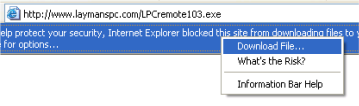
Click the bar shown in the previous step and the menu shown above will appear, click on "Download File..."
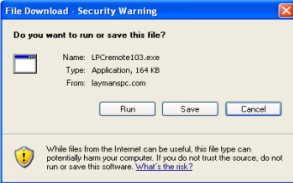
When this message appears, click the "Save" button.
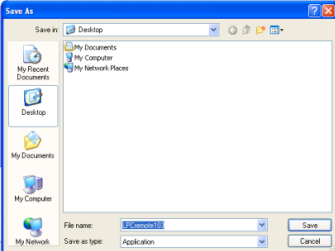
On this screen, click the "Desktop" icon on the left and click the "Save" button.
You will now have the Layman's PC Remote Service Client software on the desktop of your PC. Just start the program with the icon on the desktop, there is no installation process required and there are no other files permanently placed on your system.
These instructions may vary slightly depending on what version of Windows and internet browser is used and also any Windows customizations unique to your system or software.
Operation Instructions
![]() After downloading the client software, you'll have the
following icon on your desktop. (NOTE: The number at the end may change
according to version.)
After downloading the client software, you'll have the
following icon on your desktop. (NOTE: The number at the end may change
according to version.)
Start the program by either clicking or double-clicking the icon (which will depend on the settings on your system), and the window below will appear.
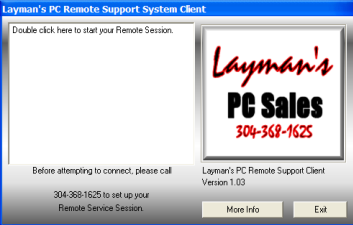
The interface is quite simple.
First, call Layman's PC to schedule your remote service session and to describe your issues. After setting up the session with Layman's PC you simply double-click the text that says "Double click here to start...". This will initiate a connection to Layman's PC and allow your computer to be controlled and viewed by the technician.
There is a "More Info" button that brings you to the Layman's PC website, and an "Exit" button that closes the application.
Warning: If you do not click directly on the "Double click here..." text you will receive the following error:
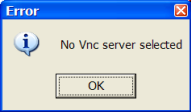
If this appears, simply click ok and try again; double clicking directly the words "Double click here to start your Remote Session."
